| Click on Microsoft Business Intelligence Studio and then select a Report Server Project. Please find the screen shot below. |

|
| When you click on OK button , The solution explorer will create 3 types of folders. If you did not see Solution Explorer, please click on Ctl+Alt+l else in the Menu click on View and then select Solution Explorer. Please find the screen shot below. |
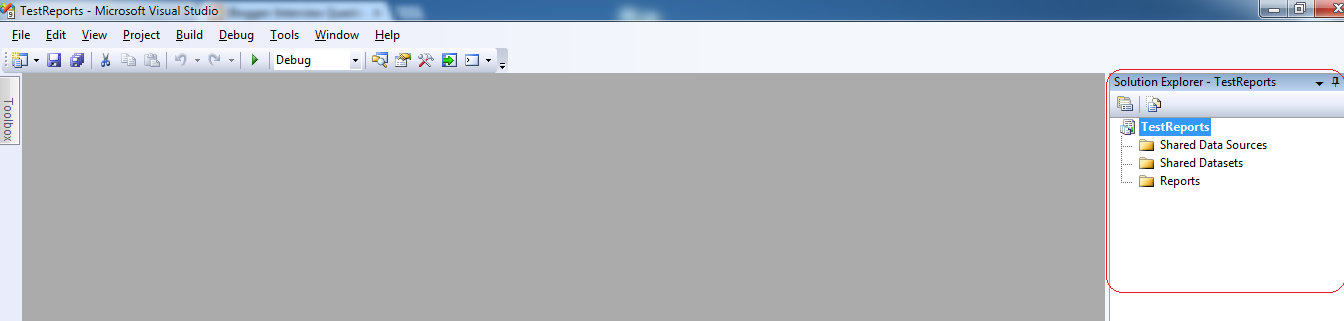
|
| Then right click on Shared Data Source, Select Add New Data source. Please find the screen shot below. |
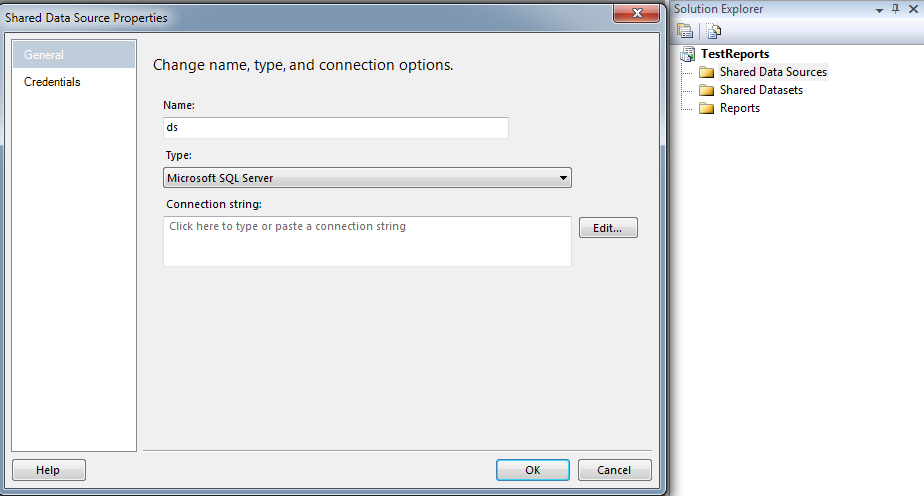
|
| Then click on Edit button, configure the properties. FYI , Please find the screen shot below. |
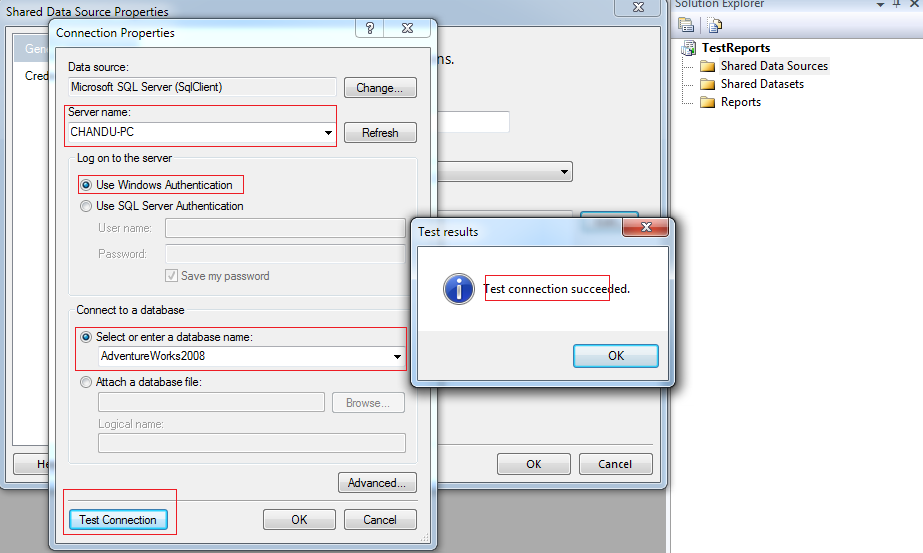
|
| Then click on OK button of Test Result, Next click on OK Button of Connection Properties and then click on OK Button of Share Data source . Then a Share Data source will be created. FYI please find the screen shot below. |
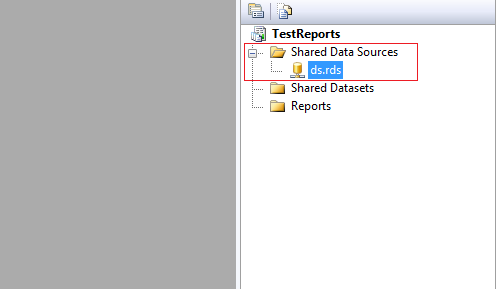
|
| Next step is we need to create Dataset . In the above screen shot, we have Shared Dataset. Right click on that click on Add New Dataset. then screen will be opened.Please find the screen shot below. |
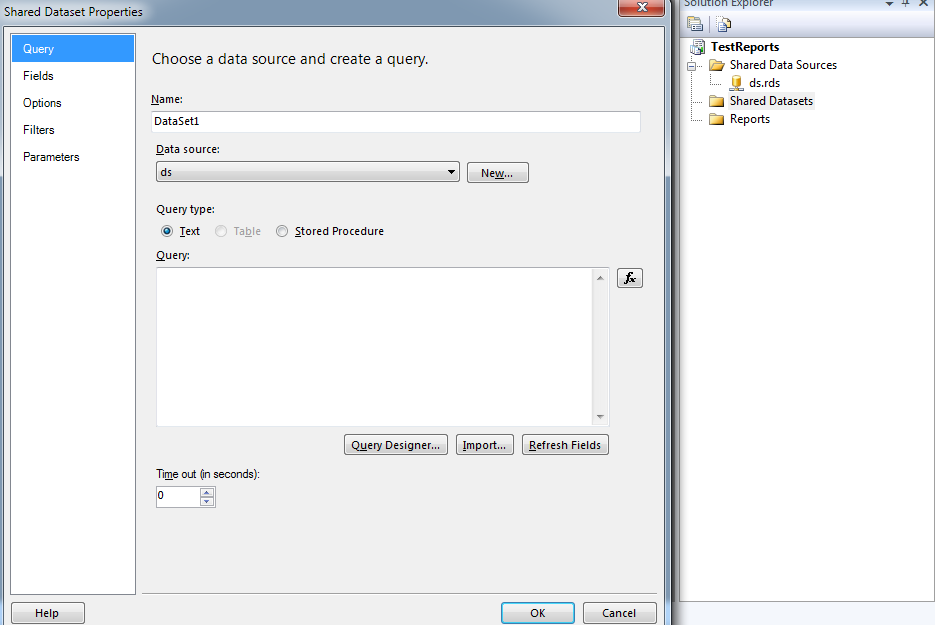
|
| In the Above Screen shot, if you know the Query, Just write in the Query Box or if you know Stored Procedure name, select Stored Procedure radio button and then select the procedure name in the procedure list drop down. In my case i just written a query. Please find the screen shot below. |

|
| Then click on OK Button of Shared Datasource Properties. Next step is , we have to create a report. In the Solution explorer, right click on that Report Folder. We can see Add New Report and Add Options. Please find the screen shot below. |
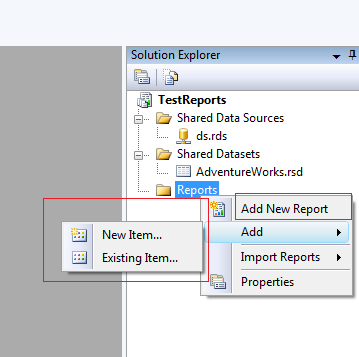
|
| If you click on Add Nee Report, we have to follow the steps to create a report using Report Wizard. In my Practice, click on Add Option and then select New Item and then select Report from Add New Item Window. Fyi, please find the screen shot below. |
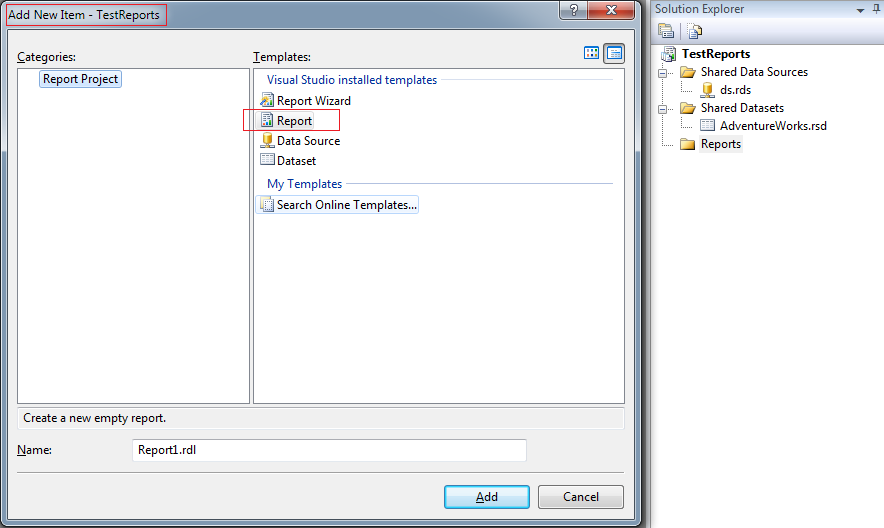
|
| Select Report, change the name of the report and click on Add Button , then report will be added to the Solution explorer. Fyi, Please find the screen shot below. |
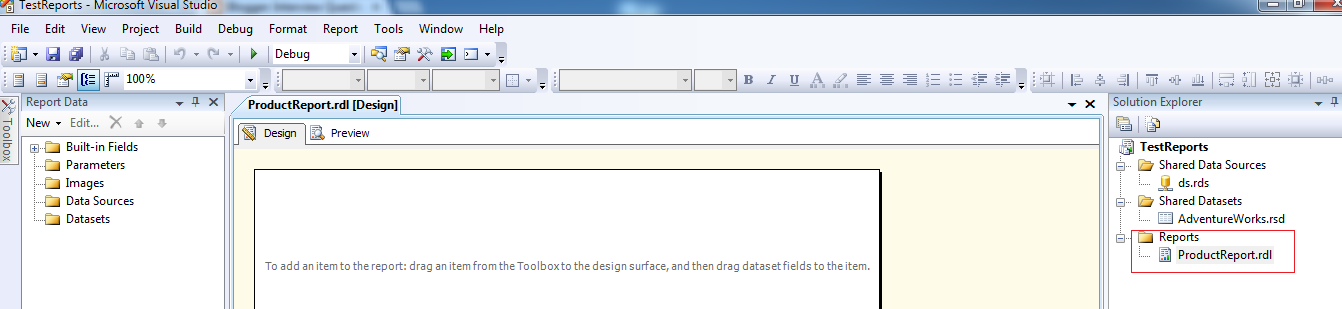
|
| Then in Report Data(Ctl+Alt+d), right click on the Dataset, click on Add New Dataset. Then Dataset Properties window will be opened. Select Existing Datset which was created already and then click on OK Button.Fyi please find the screen shot below. |

|
| When you click on OK Button the Columns are appeat under the Dataset. Please find the screen shot below. |
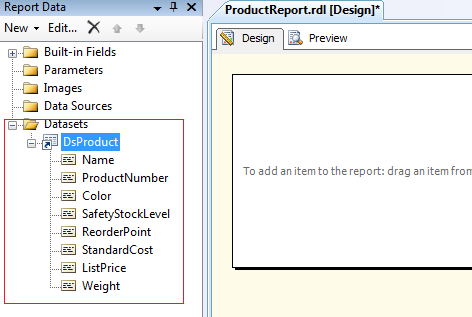
|
| Then in Toolbox(Ctrl+Alt+x), Drag the Matrix on the surface. Next drag the columns from the dataset to table. Please find the screen shot below. |

|

|
| Next click on Preview button, we can see the result in Tabular format. Please find the screen shot below. |

|
4/06/2013
How to create a Matrix Report using SSRS
Subscribe to:
Post Comments
(
Atom
)
No comments :
Post a Comment